Web Page Design Quick Start - Creating a Web Page
Follow the simple instructions below to begin creating a Web page with Web Factory.
- Click the New button
 on the Standard toolbar.
on the Standard toolbar.
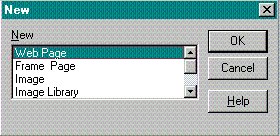 Or, select New on the File menu.
Or, select New on the File menu.
The New box appears.
- In the New box, select Web Page.
- Click OK.
A new Navigator "preview" window appears.
.
Note |
- The options available in the New box depends on which Web Factory product or add on modules that have been purchased.
- Web Factory's default view displays both the Preview window and HTML Source Code window vertically on the screen.
- Web Factory's default preview browser is Netscape Navigator.
Access the File menu, Preferences to change the default view and browser.
|
The preview window lets you type text and insert elements in a WYSIWYG (what you see is what you get) screen using the menus and toolbar buttons. The preview window displays your text and elements just as a Web browser will, allowing you to see the results of your work immediately.
Type text in as you would in any word processor.
When you press the Enter key, a paragraph break is inserted automatically.

Note |
To see the paragraph and other formatting marks, click the Show Format Marks button  on the Formatting Toolbar. See View Menu, Show Format Marks for more information on this option. on the Formatting Toolbar. See View Menu, Show Format Marks for more information on this option.
|

Tip |
- Web Factory lets you select HTML elements before you type the text. Web Factory places the cursor between the beginning and end tag. Use the right arrow key to jump over the end tag to add new elements or text.
- Press the Enter key to add a Paragraph break and Ctrl + Enter to add a line break.
- You can also start a Web page by converting a text (*.txt) file or Rich Text Format (*.rtf) file into HTML. See Open RTF & TXT Files into HTML.
|
This Web page created in Web Factory.
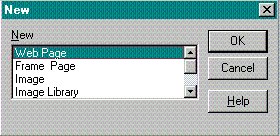 Or, select New on the File menu.
Or, select New on the File menu. 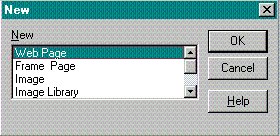 Or, select New on the File menu.
Or, select New on the File menu.